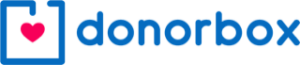Jason Shim and Meico Marquette Whitlock return from the 2024 Nonprofit Technology Conference, with their annual collection of tech to help you manage your tech. From collaboration to inbox management, from transcription to hidden Zoom tools, this panel will help you find greater balance and efficiency. Jason is at the Canadian Centre for Nonprofit Digital Resilience and Meico is The Mindful Techie.
Board relations. Fundraising. Volunteer management. Prospect research. Legal compliance. Accounting. Finance. Investments. Donor relations. Public relations. Marketing. Technology. Social media.
Every nonprofit struggles with these issues. Big nonprofits hire experts. The other 95% listen to Tony Martignetti Nonprofit Radio. Trusted experts and leading thinkers join me each week to tackle the tough issues. If you have big dreams but a small budget, you have a home at Tony Martignetti Nonprofit Radio.
View Full Transcript
Hello and welcome to Tony Martignetti Nonprofit Radio. Big nonprofit ideas for the other 95%. I am your aptly named host and the pod father of your favorite abdominal podcast. Oh, I’m glad you’re with us. I’d suffer with Jejune. Oily, JJ June. Well, uh JJ June, Jun Ol, did you know I, I did you know ill. Did you know? I welcome to Tony Martignetti Nonprofit Radio. Big nonprofit ideas for the other 95%. I’m your aptly named host and the pod father of your favorite abdominal podcast. Oh, I’m glad you’re with us. I’d suffer with Je Juno iliitis if I had to digest the idea that you missed this week’s show. But first we have a listener of the week, Sharry Smith or it could be Chary. It’s either Cherry or Sherry. I’m gonna say Sherry, but it could be Cherry Sharri Smith from Portland, Oregon. Sharri gave us a shout out on linkedin when she was listing her favorite podcasts for nonprofits, Shari Shari Shari Shari. Thank you. Thank you very much for doing that. Uh You had a couple of other podcasts listed. Um Yeah, they, they’re, they’re good, you know, II, I know them. Uh hm. Ok. They’re good. But nonprofit radio is on the list. That’s the one that’s the one you want. So Sharry Cherry, thank you very much listener of the week this week. Thank you so much, Sherry. Here’s our associate producer, Kate with what’s going on this week? Hey, Tony, congratulations, Sherry. This week we have future proof your nonprofit with apps, tools and tactics. Jason Shim and Miko Marquette Whitlock return from the 2024 nonprofit technology conference with their annual collection of tech to help you manage your tech from collaboration to inbox management, from transcription to Hidden Zoom tools. This panel will help you find greater balance and efficiency. Jason is at the Canadian Center for nonprofit Digital Resilience and Miko is the mindful techie on Tony’s take two chatty gym guy were sponsored by virtuous. Virtuous, gives you the nonprofit CRM fundraising volunteer and marketing tools. You need to create more responsive donor experiences and grow, giving, virtuous.org and by donor box, outdated donation forms blocking your supporters, generosity, donor box, fast, flexible and friendly fundraising forms for your nonprofit donor box.org. Here is Future Proof your nonprofit with apps tools and tactics. It’s a pleasure to welcome back, Jason Sim and Miko Marquette Whitlock to nonprofit radio. Jason is Chief Digital Officer at the Canadian Center for nonprofit digital resilience. How can we harness technology to make a difference in the world? That’s the question. Jason loves to explore with organizations. He’s on linkedin and the center is at CCNDR dot C A Miko Marquette Whitlock is the mindful techie. He’s a workplace well being strategist who helps mission driven professionals prioritize their well being so they can elevate their well doing. He’s also on linkedin and his practice is at Mindful techie.com, Jason and Miko. Welcome back to Nonprofit Radio. Thanks for having us for having us. This is a tradition. Uh We, we didn’t get to talk at the nonprofit technology conference proper, but uh we’re, we’re, we’re filling in now uh with your annual sort of review of apps techs and uh uh apps, apps uh tools and tactics. And it’s actually quite appropriate, I believe because we’re recording on uh May 1st. It’s May Day in much of the world, not celebrated so much in the US and Canada uh celebrating uh labor organizing and labor rights. However, in the US and Canada, nonprofit workers certainly uh have a right to the apps, tools and tactics that will make their work more balanced and productive. So I’m sure you agree, you both agree with that, right? We can come to terms on that. So, so why don’t we proceed? Uh Let’s go alphabetically by uh first name. So Jason, uh you go first, you get to introduce the first uh apps tools and, and tactic. Yeah. So thank you, Tony. Uh So before we jump into the, the tools, I think uh you know, 11 thing that we definitely, you know, keep in mind when talking about tools is, you know, the concept of tiny gains. And so, you know, having um the uh kind of perspective that, you know, uh one to the power of 365 is one, but 1.01 to the power of 365 is 37.7. And so, you know, that that notion of improving bit by bit, you know, 1% each day is kind of how we look at these tools that, you know, it’s not going to be, you know, uh you know, one tool isn’t necessarily going to solve all the things. But, you know, we’re going to be sharing uh various tools that can, you know, help kind of nudge things, you know, 1% at a time, you know, in that regard. So the incremental growth is uh is valuable, of course. Yeah, totally. So, so you know what the first tool that we want to highlight for folks is that it’s, it’s a tool that is actually built into uh Microsoft Word already. But uh um folks may not necessarily be aware of it in as much detail. Um And that’s that, that there’s actually a built in transcription tool, right in Microsoft Word. And so you can actually um uh when you find a little microphone icon on it that you can dictate directly into word, but you can also upload files uh into it. And so that, that’s a feature that’s not as well known uh that you can upload up to five hours per month per user inter software for automated transcription that is bundled in uh with your uh word online. And where is this microphone found? Maybe I’ve seen it 1000 times. I just haven’t noticed it. Where, where do we find the microphone? So typically it’ll be in the menu bar in the uh the, the top right hand corner uh of uh of Microsoft Word online. So if you’re accessing it in the browser, uh it should be in the top right hand uh uh section. OK. We had a session uh uh uh a panel at uh at NTC about tools that you already have that you may very well not be using. And they covered uh all of the office, office 365 has a lots of, lots of value in there that, that people don’t know about. And also Google, a lot of very uh free Google tools. Um Yeah, we, we, they focused on Microsoft 365 and, and Google. Um interesting, you know, they had like a dozen things that, that are, that you’re already paying for or getting for free and you’re just not, you, you just don’t know that they’re there, they’re hidden. So, OK. So consistent with that is the uh the transcription tool. OK. So up to five hours, you said up to five hours a month. Yes. And it’s, it’s super handy if you’re doing, you know, things like uh interviews or if you’re doing um uh uh yeah, the meeting notes, you know, those types of things, you know, some other tools already have, you know, the transcription part built in. But in the specific, you know, use case where, you know, you may be doing, uh say uh a program interview or something like that, that this is an additional functionality that’s uh that’s in there. So you’re uploading the audio file. Yes. All right. Interesting. I know, I know a guy who does a podcast. Uh II I believe he already has a transcription process in place. But uh I have to re evaluate because uh maybe this is, maybe this one is simpler. Uh And I don’t know if he’s paying for the uh that transcription process. I, I can’t recall what he’s, what he’s been doing for the past several years around transcription. But uh I’ll have him look into it. Miko. Welcome back, Miko. Good to see you. Good to see you. Thanks for having me. My pleasure. Congratulations. Also on your new book, uh which you and I will be talking about in a couple of weeks. We’ll, we’ll get you back on exclusively for uh how to thrive when work doesn’t love you back. Thank you. I appreciate it. Yes, I know you and I will be talking in a couple of weeks. Um What’s next? What’s next on our uh hit parade of uh apps, tools and tactics. Well, so if you want to stick on the theme of things that people aren’t using, I would add Zoom to this category. And if I could, I wanna walk through just a few things that I think are pretty interesting in terms of developments with, with Zoom. So similar to Microsoft Office and Google workspace. Um Zoom is one of those platforms or tools that many organizations are using. Many folks have at least a basic paid subscription at the organizational level. And um these are tools that are constantly evolving. And so sometimes because we’re using them all the time, we’re not aware that there are certain features that have been added. Um So I’ll, I’ll share, I’ll just go through these really quickly. So the first is for lots of organizations, you know, it’s important that when people are identifying themselves, important, people identify pronouns. And so one of the ways people have been doing that is they modify the name in the way that that shows up and they add their pronouns. Uh But now for folks that didn’t know Zoom actually has a dedicated pronoun field, so you don’t have to do that. So um if your administrator has enabled this in the web-based um login for Zoom, um You can set that by default for your, for your own profile. Um And you don’t have to update your name when you pop into zoom to do that. It’ll your, your pronouns will appear automatically. So I think that’s one cool feature um where, where that’s appropriate and where that uh makes sense for folks to, to look into that uh another option. And this is about accessibility. This is also about making sure that um we recognize that people learn and process differently. And so you and I are talking uh we’re able to see each other um Right now as we’re recording this interview. Uh But for some folks, maybe they process differently and they actually need to be able to see the, the captioning, they maybe need to see some form of a transcript to be able to follow along and process information. And so for that, there is automated captioning that is built into zoom. Now, it’s not 100% perfect, but it’s there. Um It’s uh essentially computer generated captioning. Um There are a lot of languages that are covered by default in your basic paid description and similar to the pronouns field, your administrator or whoever is managing your Zoom account for your organization and log into the web based portal and enable this feature if it’s not already uh enabled. And what this allows folks to do is if someone is in a meeting um and they need access to um to, to close captioning that particular individual can enable that um for themselves. And for folks who don’t need it, they can leave it turned off or if they’re turned on by default, people can turn it off, uh, completely up to you as the user in terms of what, what you need. Um, I’ll share one final, um, thing and then we’ll toss it back to you, Tony. So one final thing that I think is pretty cool. So, uh, you know, many of us have probably seen like the news, um, where they’re doing the weather report and you have this, this person standing in front of a screen and they’re pointing here and they’re pointing there generally, what’s happening is this person is standing in front of a, a green screen and their technical team is projecting the images. So it looks like this person is actually pointing to a map of where you know, fill in the blank wherever you are, right? Well, you can actually simulate that when you’re presenting. So many of us are used to traditional screen share where you share your slides or you share your screen and then a box if you appear in a different place in zoom, but you can also share your screen in such a way that you are overlaid on top of your slides so that you have that weather man or weather person effect as well. Um Now the caveat here is you have to be aware of how this is showing up your lighting. In some cases, you might actually need to have a green screen in order for this to be effective. And it’s gonna require you to format your slides or your presentation a bit differently because obviously you’re taking up now a slice of the screen in addition to the content that you have on the slides. But a really interesting way to create a different type of experience um for folks that, you know, you are meeting with um or doing a webinar with, I think you can have some fun with that. Uh Like at the beginning of a webinar, like you’re immersed in your slides, you know, I’m, I’m surrounded by my valuable content. Uh you know, you could have, but I don’t know, can you uh can you control where you are or how much of the frame you get in proportion to your slides behind you or whatever, whatever the content is, I guess let’s just use slides. Yeah. So you like, I’ll be in the lower left so that you would make format your slides so that the lower left is always blank and you can do it that way you choose where you would have to test this out and, and, and, and try it out. So there are some limited features that allow you to do this directly into zoom. Um The other which is thinking about physically positioning yourself in reference to the camera. So you think about where you’re going to physically be and try that out, test it out for yourself. The final thing I’ll say is there are third party tools that work with Zoom that do this better. But nonetheless, I just wanted to point out that Zoom does have this built in feature for folks that at a basic level that want to try it out and have some fun with it. OK? So that’s the uh so pronouns can be uh automated, automatically populated, you don’t have to go and change your screen name. Um There’s the automated captioning and then the what is this, this background feature called? It’s called, it’s called set powerpoint as virtual background. OK. It’s aptly named, said powerpoint as virtual background. All right. Um Are you guys familiar with or, or recommending any zoom alternatives? I mean, there’s, I know there’s teams, of course, uh although most people iii I don’t know, 95% of the meetings I’m in are on Zoom. Uh Are you, are either of you finding alternatives to zoom for any, for any reason or, or something that other folks are using? That’s valuable. So what, what comes to mind is uh well, this isn’t necessarily an alternative to zoom for the video conferencing itself. Uh There, there is a tool called the O BS uh that if folks are looking for advanced uh video streaming capabilities, uh that uh O BS actually sits as an additional layer to your video feed so that you can further customize some of the green screen effects or being able to move um yourself uh uh into a corner, you know, like uh like Miko described, but it uh it gives a ton of functionality as well and it kind of sits as in um sits in between your video feed and something like Zoom or Teams or Google Meet and allows you to, you know, do all sorts of things like you could um the directly do like a picture in picture, you know, type thing if you want to do like an advanced video broadcast. So O BS is used quite a bit by uh uh streamers and such. But that, that’s uh uh definitely a tool that uh if folks are looking to explore uh for some more advanced functionality, uh it’s called uh O BS and it’s uh uh available and free. Oh OK. Cool and live streaming, live streaming. Yes. Yeah. Not just for live streaming. It’s also like if we’re on a Zoom call, that isn’t necessarily be live stream that you can activate it and it will uh you know, it will help you control, you know, some of the outputs of your video feed that way. So yeah, O BS stands for open broadcaster software. So essentially go to build on what they are sharing. So going back to the example of the weather person, if you wanted to create a highly produced and polished uh you know, presence that doesn’t look like a typical, you know, zoom or uh teams meeting um screen or presentation, you could add lower thirds, you can change a ho there are just so, so many different cool things that you can do using what Jason was was saying. Um And to pick up on, you know, your original question around alternatives. So to my, in my awareness, um you know, the Zoom, there’s Google Meet and teams I think are probably the top three and there’s, there’s a good reason for that, you know, there’s, there’s broad compatibility across um platforms and devices. Um And there’s, you know, some built in trust there that organizations have in terms of those, those big three. that, that said, I think it’s also a good point to make in terms of thinking about when we think about the expansion of tools we don’t have to use necessarily the the latest and greatest. Everything doesn’t have to be high tech, right? Everything there, there’s a, there’s room for mid tech and low tech and when it comes to meetings and collaboration, sometimes we forget what happened when we didn’t have these tools, right? We picked up the phone, we, we met in person. Um we had conference lines where people called in and we, we couldn’t have seen each other. You know, when I first started working in the tech space, I work with colleagues and manage teams that of people that I actually never met in person. And, you know, we would have phone calls and conference conference line um conversations and meetings. And that was the the primary way that we communicated and collaborated. And we’re seeing that in terms of digital wellness, there’s actually a benefit to that, right? Because we’re spending too much time in front of our screens. There’s research that shows that it increases, you know, cortisol levels and increases stress levels. And over time, too many of those back to back video mediated types of collaboration actually reduce engagement, reduce productivity. Um And actually, in some cases can be counterproductive. So we wanna be able to find that balance and also recognize that, hey, depending on what your intention is, what your outcome that you’re trying to get to sometimes just having an old fashioned phone call or working asynchronously um can be just as effective or sometimes more effective to get to where it is that you’re trying to go. Thank you for that. That, that’s a valuable reminder. Uh Yeah, because you can feel like, you know, unlike an in person meeting with, with many people, several people, you know, you can feel like you’re being stared at uh or, you know, you’re not, but people are looking at their screen, they’re not necessarily looking at you, but it looks to you like everybody’s looking at you and uh I can see why that interesting that cortisol levels rise like by the after a few hours of this, I guess or. Absolutely. And, and what you just described is a very real phenomena. So part of it is um the self view, right? You seeing yourself on screen and being self conscious about that and you can turn this off in zoom. So this is another feature you can you can turn off self view. So if you click on the three dots on your particular image, there’s an option that should be allowing you to turn off your self view if that’s an issue. Um The other thing, others are still so others are still seeing you. So you’re not, you’re not stopping your video, but uh you’re stopping your own self view. OK? And uh one final consideration here is that there’s, there’s research from Stanford University that actually shows that um this particular phenomena that you just talked about is, is compounded for women. Uh because we have different expectations about how women are presentable and show up on screen. And oftentimes there’s this um un assessed costs that we, you know, we just take for granted that that in some cases, women have to do more work in order to be what we think, what we deem of as presentable, right? So if you’re requiring folks to be on camera all the time, that sometimes is one of the the side effects if you’re not aware of that. Excellent. Yeah, valuable reminders. Thank you. It’s time for a break. Virtuous is a software company committed to helping nonprofits grow generosity. Virtuous believes that generosity has the power to create profound change in the world and in the heart of the giver. It’s their mission to move the Needle on global generosity by helping nonprofits better connect with and inspire their givers. Responsive. Fundraising puts the donor at the center of fundraising and gross giving through personalized donor journeys that respond to the needs of each individual. Virtuous is the only responsive nonprofit CRM designed to help you build deeper relationships with every donor at scale. Virtuous gives you the nonprofit CRM, fundraising, volunteer marketing and automation tools. You need to create responsive experiences that build trust and grow impact, virtuous.org. Now back to future proof your nonprofit with apps tools and tactics. Jason, you have, you have something else for us. I know you do. That’s a rhetorical question. When I’m talking to me and Jason, we can go on for hours. It’s purely rhetorical question. Absolutely. So, uh the next step is, uh you know, along the lines of we talked about transcription earlier is uh some of the text to speech tools. So they’ve developed quite a bit in the last few years. And you know, the there’s a few that are out there that I’ll rhyme off, you know, Natural Reader 11 labs. And uh nr and so, uh in particular, um I’ve used Naet before and it’s super helpful when you need to record uh voice greetings. Um And if anyone’s ever experienced, you know, having to record a voice greeting and say like for a voicemail and you have to do like 20 some odd takes to do it that, you know, something like Naki can, can help streamline that. Now the, the special thing is that they have a lot of uh voice models that are available in different languages as well. So it really nails uh some of the uh the accents around the world as well. So, you know, uh given that I live in Canada that when recording, um some of the uh greetings for an organization that it uh uh it needs to be delivered in English and Canadian French. And they have specifically Canadian French models as well as many other language models uh uh for the, the text of speech so that we’re able to provide a script in both English and French and that it’ll read it off and, you know, you’re able to get it in one take rather than having to do, you know, 10 or 20 takes or trying to get multiple people to coordinate around the recording of that. So that’s an example of a tool that can help streamline uh in that regard. And, you know, there’s many other, you know, potential use cases that one was called is called N Yes, like parakeet with an N N and also natural reader and 11 laps. Sorry. What’s the last one? 11 labs? 11 labs. Yeah, and similar to the, uh you know, text speech and also uh editing you know, audio files and text uh is uh there’s a few different tools that, that do this, but the one that I, I’ll name specifically, um you know, with this functionality is a descript. Uh So descript is a tool that can help with things like uh let’s say if you have a transcript, um we have an audio file that you’ve uploaded to uh to descript is that they can do filler word removal. So, what it does is that it imports an audio file and then it produces a transcript for you and you can edit it like a word document and it’ll detect things like if you say, um ah and it’ll, uh it can automatically help you remove some of that. So, you know, let’s say if you added a few extra words and you’re speaking and you can edit the text that is uh in descript and it’ll automatically remove it from the audio file. Uh So, uh it without having to, you know, uh splice the audio file itself and looking at the waveforms that you can do it as uh edit the transcript and it’ll give you a clean audio file afterwards. That to me is, that’s incredible that you can edit it as text and then it, it goes and does the, applies those edits to the audio file? Yeah, it’s good. Uh I, I don’t know. To me that’s amazing. I don’t, I, you know, descript, it’s called D the letter D script. Yes, de D E. Yeah. And there’s additional functionality as well uh in, in the script called overdub. So let’s say if you are recording something and you left out a word that overdub can actually fill in the word for you. Uh If you, you trained a voice model to do it. So let’s say, you know, if I intended to say um you know, an extra word or a phrase or something that, you know, similarly you can enter in, you know, the word that you intended to say and it’ll uh fill it in for you so that it can uh it sounds seamless uh there. So, you know, for something like a podcast or, you know, whatever other um uh function that, you know, folks may be looking to accomplish there is that it really helps streamline some of the audio editing process rather than having to rerecord an entire section against placing and placing and everything that uh you can uh just, you know, type in the word and it’ll drop it in for you uh in uh your voice. So it learns from the rest of the file, how to pronounce the word or words that you’ve just inserted into the text file. You, you, you, you, you may have to do some training on it where you um Yeah. Uh but it, it does use E I voice cloning to uh to replace some of the uh the audio there. Damn. And, and I’ve used this, so I’ve used it for my podcast. My podcast producer uses this and um it’s, it’s, it’s saved us so much time. And as a matter of fact, Jason was one of the folks that we interviewed for the first season and we use this software to clean up our episode with, with Jason. Yeah, that’s incredible because I do some of that work uh in my own post production. But I’m, I’m using audacity. But like you said, Jason, I’m looking at the wave forms. Uh Anyway, it’s, it’s eminently doable. You just have to make sure you have the right spot and you play it a few times to make sure you have exactly what you want to take out. Uh but it’s not nearly as swift as text editing and, and, and you can’t add unless you go, you know, go record again and then the, the ambient noise is never gonna sound the same as it did on the day you recorded even sitting here at my same studio office, the, the ambient sound is different. Uh Wow, I, I’ll add one more thing in terms of how this works. And so you, Jason is right in terms of being able to edit the transcript. And so let’s just say, using that example, if I thought Jason gave a long, would it answer or maybe Jason said something? And he’s like, oh, well, actually, I don’t want to share that with my employer, can you take this out? Right. We can go in and edit the transcript that way. Uh, and then for the fillers, you can set it so that you don’t have to go in and manually remove the fillers. You can just tell it which fillers you want to remove and it does, it automatically, um, for you. And depending on which uh, subscription level you have, you can fill in, you can do not just fillers, but maybe there are specific keywords that are significant to you and your audience or to how you wanna edit that you want to remove. You can train the software to remove those specific things automatically. Oh, that’s very robust. That’s remarkable. I think uh descript. OK. Cool Miko. What’s next? All right. So I wanna talk about collaboration tools and training tools. So I do a lot of training for organizations, a lot of things I do virtually. And Google Jam Board is a digital um white board that I used. Um And I still use. But unfortunately, um Google is winding down that particular offering. They’re getting rid of it as of this fall. And so I, I wanna talk about a few alternatives for folks that either have been using Google Jam Board um and are looking for alternative white board tools or maybe you haven’t been using white boards and you just want to get, you know, you wanna come to the party, you wanna be a part of the all the fun. So I wanna give you three really quickly. Um The first is Fig Jam. So this is a white board tool by the company fig A uh F I MA is uh in the space think of think of Adobe. For example, uh a lot of designers use their UX tools and, and web developers use their UX tools to design products and design websites. But they have the separate product, Fig Jam, which is specifically for uh white boarding. And one of the ways that I use white boarding tools is if I have people doing exercise where maybe we brainstorming together, you know, we can the same way that you’re in the room in person and you get people stickies and people stick them on the wall or they sort them into different buckets, you can do the same thing, but you can do this essentially virtually. Um And so Fig Jam is one of those tools you have mirror uh which is another tool that’s in this bucket. And I know that the the Intend team actually uses this a lot. I know that when Jason and I served on the board at Intend, um that was a tool that we used a couple of times as part of our collaboration and you know, strategic planning process um to be able to do that virtually. And then the final tool going back to Zoom for a moment um is zoom has a white board feature. So for folks that weren’t aware of that and you’re, you’re not using it. Zoom has a whiteboard feature um and tied to the Zoom also has an annotation feature where you can annotate things on the screen. Um Both as the presenter, you can also have I I in my presentations, I sometimes have questions on the screen or like a scale and I’ll have uh participants use the annotation tool to indicate where they are on a scale. People can write on the screen or in this case, you know, if you want to use the Zoom whiteboard feature, you could do it that way as well. But those are three alternatives to Google Jam boards. Uh So fig jam mirror and Zoom White board and they all allow uh all the participants to contribute to the white board. Yes. And so they, they, they, they, they, they all allow that feature uh with the caveat that um they have the all three have the basic white board functionality, but they also serve, they have some distinct reasons why you might want to use one over the other. So just picking on mirror for an example um from my perspective, mirror has a very steep learning curve. And so as a trainer, I probably would not use mirror in a training where um folks haven’t been together before, they haven’t used a tool before. But if you’re using it over the long term and you’re able to train people on some basic things. So use your team over time. Then mirror is a, is a great tool for that. Um Fig Jam and Zoom white board are a bit more intuitive. And so depending on your audience, you wanna take those things into consideration if you’re using the Zoom whiteboard, which I’ve, I’ve never, I’ve never used. Um Are you just collaborating with your, your, your mouse? Is that how you, is that how you contribute to the whiteboard, your mouse, your stylus or if um I believe there are just like with Google Jam Board, you know, the, the way that Google Jam Board works is, you know, you, you can drag and drop text boxes and type in the boxes. Um And so that, that’s one option as well. Jason, I’m not sure if you have if you have familiarity with this or have other thoughts about the use. Yeah. Iii I believe uh yeah, you folks would drag their mouse and they can type in and uh it has a lot of parallel features to uh to jam board and, and, and neural although lighter for sure on that front. OK. Cool. Right. It’s your turn Jason. Yeah. So the, the next one that comes to mind is uh Minimus launcher. So it’s minimis. And what it is is that it’s an alternative launch screen for your phone. Now it’s uh launched initially in Android. And uh I believe the the iphone version is now out as well. And what it is is that it helps you get control over uh addictive apps. So if folks are finding that, you know, they are um in a loop or cycle of, you know, constantly checking their phone or things, you know, this is one of those apps that can help uh uh make a dent in trying to break that cycle a little bit. And so what it does is that it actually limits and changes uh your initial kind of phone screen uh and gives you a primary access to, you know, the apps that you need for, for work or basic functions. But if you do want to access uh something, you know, like social media um that it will prompt you and ask you, you know, are, are you sure that you would like to do this and you click, you know, yes. And then it will actually prompt you again, like, you know, you’re absolutely sure. And then, you know, you go to another screen and then they’ll say, OK, now give a rationale as to why, you know, you would like to, you know, check your, your social media. So it puts, you know, additional barriers up. Uh and then when you do move through it, it’ll allocate you 15 minutes uh to, you know, time box it so that you’re not necessarily stuck in that loop of, you know, looking down the screen and then you know, looking back up and like, oh my gosh, you know, an hour has passed. Uh so, uh really um uh a tool that can help regulate, you know, some of the uh the, the instincts that, you know, may be triggered around, you know, some of the uh those addictive algorithms that keep on feeding content that, that may keep us hooked to a phone and social media. This is like a uh a mother looking over your shoulder or you know, your own, your own conscience being, being uh awakened. Are you, are you absolutely sure. And then, and then you get a time limit even when you’re absolutely positively 100% sure. You, then there’s still a time limit. Absolutely. That Minimus Minimus launcher. Yes. OK. Cool. These are, these are really fascinating. Um I mean, so there are tools that can help us. We just, you know, we need to be conscious uh Miko, this is right in your right uh right. Aligned with your practice. We just need to be conscious about our uh or intentional and conscious about our desire to be, be uh be more productive, be less distracted. I mean, you know, you, you’re the mindful. Absolutely. I think the underlying thing here, both personally and professionally is uh being clear about what your overall intention is and what is the outcome that you’re driving for. So, being clear about those things is gonna number one help you determine which tools are the best tools for you to use right now. And as I mentioned before, sometimes the latest high tech tool isn’t the best tool. There’s the, there’s the, you know, the the mid tech and low tech also option exactly. Going to the phone. Exactly. So those are options as well. The other consideration is to consider that not only is it intention and clarity about outcome important for the reasons I just stated, but also because you have to remember that particularly for for profit entities, a lot of companies don’t necessarily always have your best interest in mind. What I mean by that is that they have to generate um time on screen. Um They have to sell ads and so their incentive is slightly different. Yes, maybe they want to provide a useful product, but they want you to use that product in a certain way or for a certain amount of time so that they can increase the share of the revenue or profit that they’re making. And so when you are aware of that, um it it becomes easier for you to identify the ways in which you might want to um recapture your time and recapture your attention using something like what um Jason just shared in terms of the Minimus stauncher. It’s time for a break. Donor box open up new cashless in person donation opportunities with donor box live kiosk. The smart way to accept cashless donations anywhere, anytime picture this a cash free on site giving solution that effortlessly collects donations from credit cards, debit cards and digital wallets. No team and member required. Plus your donation data is automatically synced with your donor box account. No manual data entry or errors make giving a bre and focus on what matters your cause. Try donor box live kiosk and revolutionize the way you collect donations. Visit donor box.org to learn more. It’s time for Tony’s take two. Thank you, Kate. In the gym. I like to go to the gym and do my work. I work out on the ellipse elliptical and then I go on the floor. I do a bunch of planks. I have to get some upper body work in. I’m not, I haven’t done that yet. I like to, I like to just get the work done, you know, take my time not rushing, but I like to get through the work. And it’s my uh kind of, you know, it’s my time. Theres a guy I know more about this guy’s life. I’ve learned over the past many months that his wife had a stent when they were on vacation in Florida. Uh And the surgeon said it’s a good thing, you’re not in the Caribbean because the medical care wouldn’t be as good. And you, you, she’d end up with an infection. She had to have a stent. She was have a suffering shortness of breath in Florida. It was, I know where it was, it was Miami. They were in Miami. It’s a good thing. They weren’t in the Caribbean. The surgeon says the guy’s boat, he’s having motor problems with his boat. Now, his boat is leaking oil and he’s got a, you know, this guy with the boat and the, and the, the, the, the wife needs a stent. The boat needs, uh, uh, a repair to the, to the oil line. Um, he went to an air show last week. Uh Cherry Point is a local uh the, well, not that low but it’s within a half an hour or something. It’s a Marine Corps Air station. He went to the Cherry Point Air show. I had over Memorial Day. The, the Blue Angels were there. I heard all about the show, like the guy was narrating the show but he, but he’s not even talking to me. He’s talking to somebody else. But, you know, it’s a community gym. It’s not that big. It’s certainly adequate, but it’s not huge. It’s not a 10,000 square foot gym. So, you know, you overhear people. So I, I hear him, you know, I like I got the narration to the Blue Angels Air show, you know, personalized uh to for us in the gym. So this chatty guy. But are you the chatty guy? Oh, don’t be the chatty person, the guy or gal don’t be the chatty person, you know, I don’t know. I’m not watching who he’s talking to. So, I don’t know if they’re suffering or they’re, they’re maybe just, um, you know, being polite, uh, you know, condescending a little bit but he gets his, he gets his oratory out. I mean, he’s, uh, sh, don’t be the chatty person in the gym to do your work just, you know, it’s nice to say hi. That’s different. But, you know, you don’t need to narrate the air show for everybody who didn’t get to go over Memorial Day weekend and the, and the motor with the, the oil line with the testing and you use a soapy water to, to spray it on the line to find the leak. And I know more about motor boat mechanics now than, uh, uh, than I’ve known in my entire life. I’ve learned in the past couple of weeks. I got, I got a short course in, in, uh, outboard motor maintenance and mechanics and, and troubleshooting chatty guy. Don’t be the chatty person in the gym. Just do your work. Just do your work. That’s Tony’s take two. It’s exhausting. It’s just recounting. It’s exhausting. Eight. You meet some of the funniest people in your gym first with the birthday guy and now with the motor guy. Yeah, Tim. Tim was sad with the birthday. This is a different guy. This is not Tim. Yeah, I don’t know the characters. Well, we’ve got Vuk but loves more time. Let’s return to Future Proof. Your nonprofit with apps. Tools and tactics with Jason Shin and Mikko Whitlock, Mio. I’m gonna ask you about one that, uh you have uh in your email signature. And we, we talked about this, uh I remember either last year or the year before, uh, but it, and I clicked on it as we’ve been, uh, you know, scheduling together, uh inbox when ready. So I’m, I’m, I’m imposing one on you. I know this is not on your list because we, we talked about it a couple of years ago or last year, but please reacquaint us with uh Inbox when ready. Ok. So Inbox prim ready is one of my all time favorite tools. And so I use Gmail. So for folks that are gmail users, this is a free plug in that you can um essentially install into Gmail and this only works on the, the desktop. So I wanna make, make sure people understand that if you’re dogging it from a computer or, or a web browser on a computer. But the idea is that um your inbox is if you’re able to hide your inbox after a certain amount of time or you are able to set it by default. So when you log in your main inbox is hidden, so that you aren’t sucked into the rabbit hole of sort of going down the hole responding to emails when your intention might be something completely different. As an example, maybe I was looking for the, the zoom link for today’s meeting and as opposed to logging in and seeing like, oh, I have, you know, 50 new emails. What if I don’t see any emails and I can just go to the search bar and, and type in Tony, uh you know, zoom link and I get directed directly to that email. I’m more likely to follow through on that and not be, be distracted. Um One of the other interesting things too is that we know from behavior change, being able to see metrics that actually show us, for example, in this case, how long we’ve been engaged in a certain behavior or how long we’ve actually been in our inbox for a day? Sometimes that awareness like, oh my God, I spent, you know, six hours like with my inbox open, that would be quite alarming, I imagine for a lot of people, right? And so those this particular tool allows you to see how much time you’re actually spending in your inbox in Gmail on a web browser. And that can sometimes be a tool that can be a catalyst um to help you shift um behavior if your desire is to actually spend less time um in your inbox. Now, the the the beautiful thing since this tool has come out, both Gmail and uh Microsoft outlook, which are the two, I think I would say most of those are the biggest sort of email providers in terms of the organizational space. Um they have introduced new tools including, you know, the ability to be able to snooze your inbox, you know, to be able to temporarily pause, you know, emails coming in for a certain period of time. And there’s a host of other ways in which you can um you know, manage your time in your inbox. Um that are something that you can use to supplement or to actually replace Inbox when ready. But I’ve been using Inbox when ready for so long. And it’s, it works for me that it is one of my, my go tos the idea of pausing your inbox. I mean, so it seems so simple and, but I never thought of it until you said it. I mean, the there’s just this simple functionality like maybe I just don’t wanna, you know. Uh Yeah, I, I just don’t need to see the incoming messages. Um There’s another simple thing that I, I think it was you guys who shared it with me years ago, which I did, which is just turn off the notifications. The little, well, I use apple mail. So for me, it’s a little, it’s a little red dot red circle that has a number of unread messages in it, just turn that off, just turn that feature off. Just let the email sit there in the in the dock for me. It’s a tool bar for others and you don’t have to be prompted uh that you’ve got 15 unread messages. It’s, it, it’s anxiety producing. Yes. And so one of the things that folks don’t re realize so, and I think um this happens in both the Android and the Apple device ecosystem where when you’re downloading a device or downloading an app, sometimes we’re still in a hurry that we don’t read the pop ups that let us know what’s happening. And so we just click. Yes. Agree. Yes, agree. Yes, agree. Because we want to get to the app. And what happens is generally what’s happening is what you’re saying. Yes to and agreeing to is in addition to sharing all your good data, you’re saying yes to um all the notification, right? Not a badge, the alerts, the badges and so on and so forth, right? And so the particular feature that you’re talking about are the badge notifications. Uh where for it could be for email, it could be for Facebook or Instagram. It shows you not only the app, but it shows you a little red dot on the apple device, for example, oh, you have, you know, 2000 unread Facebook messages or you have, you know, three new likes on, on Instagram and for many people, that’s a source of background stress every time you pick up your phone. And so I recommend for folks that unless there is a compelling reason, like uh like you’re some kind of first responder and you’re doing important work where you have to be, you have to know the minute someone is sending you one of those things because if you don’t, someone’s gonna die for most people. That’s not the case. Right. So, um, turn that off. Turn that shit off. Absolutely. And don’t be, you’re absolutely right. When you download a new app, they ask all those questions. Also. Location, share your location. Why do you have to share your location? Yeah. Right. Google Maps needs my location. That really, that’s about it. My bank does not need my location. I can deposit the check without it knowing what my uh well, you know what my IP address is or what or my, my my coordinates are. Um Yeah, don’t. Right. Mindful, mindful. You’re the mindful techie. That’s right. It’s, you’re aptly named as well. There’s a lot of aptly named things here. Um Yeah. Right. They, when you get the app, you’re anxious to get to the thing, take a breath and read. You know, you don’t, you don’t need all the notifications and alerts. OK. Let’s stick with you since I imposed one on you. Uh I took your, I, I took your uh your, your, your chance. So you had one teed up. Go ahead. All right. So I, I’m gonna share one I think is a favorite for both me and, and Jason so much so that I think we probably share this in virtually every presentation because it’s just such a phenomenal school. So it’s called Toby and it is a browser tab organization uh plug in. Uh That is, I think pretty much cross browser at this point. I know that you can get it in Chrome and Firefox and probably a couple of the other browsers. But the idea here is um you know, we routinely have meetings where, you know, you have to open a gazillion tabs that are relevant to that particular meeting. And for many people, you may be doing that manually. So you have a meeting with Tony and you’re like, OK, I gotta pull up the podcast together. I gotta pull up this, gotta pull up this. And so you’re, you’re, you’re trying to scurry around as the meeting is starting to open up all these different tabs. What uh Toby allows you to do is to essentially create collections of tabs and you just press one button. Um and you, you, it opens all those tabs automatically, right? And one of the interesting things with Toby in comparison to the built in bookmarks and, and mini browsers is that then you can share the collections with your team. So if, if you’re working on it, let’s say, you know, Tony, you have a, a humongous podcast staff and you have a central by set of tabs that you all have opened during your, your planning meetings. You could or someone else on your team could create a Toby collection, share that with everyone and then everyone has the same access to the same collection and it sort of standardized and people didn’t have the ability to create their own collections or customize uh on their own. And so it’s one of those things that it’s one of those going back to what Jason was saying about 1% better, you know, that ability to be able to save those few moments and to save that uh mental stress that we go through at the start of a meeting um adds up tremendously over time. This is another good, yeah, good point you made before to accumulated accumulated like background stress, even the the anxiety of seeing the badge with the 2000 Facebook uh messages unread or something, you know, just uh I didn’t get to, oh I’m so far behind and then, and then it becomes pointless to do it. But the number keeps increasing but you’re so far behind, you may as well let it go, but it’s causing more anxiety, more agita. All right. All right, Toby. So, so that falls under like uh um browser, browser tab management, browser management. OK. Toby Jason. Yeah. So the another tool that want to chat about is uh this may be something that is available for folks that they may not necessarily be using, but they just want to draw it to folks awareness. So, um for those that may already have an 03 65 subscription, you know, through their organization is that uh being copilot um has a commercial data protection uh uh flipped on. And so what that means is that, you know, when, when folks are using, you know, some A I tools that, you know, there, there may be a concern that it is the data is being used to train the model or that, you know, you don’t necessarily know that it’s going to end up, you know, being uh you know, pop up somewhere else, you know, down the road is that uh the, the commercial data protection feature, uh actually uh assures you that it won’t be used for the training of the model and it’ll be contained uh when, when you’re using it. And so, uh if you are using it, you just have to be logged in to your 03 65 account at bing.com/chat and then there’ll be a little green um shield on the top right hand corner that says protected. And so, you know, you’re, you’re able to use that and uh resting assured that, you know, the data that you’re, you’re putting in there isn’t being used to train a language model uh for the folks who are using um the generative A I function. So, uh so what it is is that, you know, it’s uh you know, the similar to things like, you know, GP T or uh you know, Google’s Gemini in that for this particular instance, uh that uh it’s uh the, the little green uh icon in the in the top. Right, assures you that, uh, uh, it, uh, stays contained to your organization. Ok. So it’s like firewalled off from, from, uh, the, the generative A I learning. Mhm. Yeah. And, and as a general tip for, for folks as well as for the other, uh, uh, you know, tools that they may be using around generative A I is, you know, to make sure that you’re checking the settings and the fine print uh that, you know, if you are using, you know, one of the free uh options as well, that there may be uh settings in there to uh turn off the um use the data for training data models uh uh for folks that may uh like to uh be a little bit more secure uh with uh their privacy and what they may be um putting out there. There’s also a concern uh when folks give one of these uh tools, their own data to learn, like, you know, I want you to write a letter to a donor in, in my tone and you, so you upload, you upload to the using in your prompts some of your own letters. And I want it in my tone with, you know, you, you need to be very aware of what you’re, what you’re providing for the learning act because I don’t know that it’s only, it’s keeping, it’s keeping your data only to this conversation, this, this uh this purpose that we’re we’re going back and forth about and whether it uses, it uses that your data that would otherwise be proprietary to you because it’s, it’s your letters, uh for some larger purpose. Absolutely. And that’s something to be aware of when, uh flipping on some of the features in some of these programs where, you know, they, you may be prompted you to flip on an A I feature or, or something, but, you know, in the fine print uh or even not so fine print, you know, it may say something along the line of like, you know, uh this will submit your data to a third party, uh you know, just giving you a heads up, but there’s a lot of additional subtext there where it’s like, OK, well, after it’s submitted to the third party, you know, what happens like is this going to be used to train, you know, the language model, you know, is, you know, this going to pop up, you know, somewhere potentially in the future or is, you know, or is it going to stay contained uh and not used to train the model? So, uh you know, those, those are questions that are worth asking, you know, as um you know, more and more A I features, you know, pop up along the way as well. What what third parties, third party is in the world, I think the broader point that I would make here too. And this is with social media. This is with um anything you post on a website. Um we technology has evolved to a point where essentially there’s a forever memory, right? Even if you take stuff down, it’s still there, still findable. It’s somewhere. Right? And so I always, particularly with younger folks, you know, say, don’t share anything, don’t text anything, don’t post anything on Facebook and Twitter and Instagram and Snapchat and tiktok that you would be embarrassed to see on the news, right? If you’re embarrassed to see it on the news, then don’t post it. Don’t, don’t share it very wise, sage, sage advice from the mindful techie. Uh Let’s do uh let’s do one, each 11 more each Miko. All right. So uh we know that the amount of information the V information has continued to increase and it’s virtually impossible for us from a human perspective to keep up with all of that. And so in this case, one of the ways that A I can be very powerful is by actually helping us to summarize, you know, voluminous um documents, videos and so on. And so one of the tools that we shared during our session is uh a plug in for chrome that’s called youtube summary with chat GP T and cloud. So chat GP T and Cloud are both um two different types of um A I tools. And one of the interesting things about this youtube summary with chat GP T and cloud tool is that it allows you to summarize youtube videos, web articles, and PDF documents. And so I don’t know about you, but I don’t have time to watch your two hour training on fill in the blank topic. Maybe I just want, you know, just give me the cliff notes, give me the, the, the bullet points and let me dive deeper on the points that are most relevant to my particular question or my particular curiosity at that moment, this particular tool you just plug in a URL and it gives you a summary um to help you to really focus your time and maybe you decide or determine that, hey baby, this video doesn’t have what I need or maybe it does. I want to look at the last third of this and actually dive a little bit deeper. Um but it can be a powerful tool to save you um lots of time um with particularly with lengthy videos or lengthy documents, say the name of the, the tools again. So this is a long one. So it’s called youtube Summary. It’s all one. Yeah, I’m just reading the title that they gave us. So youtube Summary with Chat GP T and Cloud. OK. Yes. Thank you, Jason. Yeah. The, the, the last one I’ll share is uh it’s more of a mental model and a tool and uh you know, to, to really think about things on a two by two grid. And so the the, the model is called the, it’s also known as the Eisenhower matrix. And so when thinking about, you know, the various tasks that one has to do, and, you know, we, we shared a whole bunch of tools that help, you know, automate and speed up things. But it’s also to look at the tasks themselves and really take a look at, you know, what’s, what’s urgent and what’s important. And so on the two by two grid on one access, um you know, you would have an important and not important and on the on the other access, you would have urgent and not urgent. And ideally, you know, you um you’re spending your time on the not urgent and important things because you know, that’s where you can make, you know, a lot of your long term impact and you know, the things that pop up that are urgent and important, you know, those uh is uh you know, important for you and your organization and when you make short term impact and when you think about, you know, things that are not urgent and not important, you kind of have to ask, you know, well, why are we doing them? And so we want to make sure that these tools aren’t automating things necessarily that, you know, if it’s not urgent and not important, you know, automating but not, not urgent and not important is, you know, spending more time and resources to do things that aren’t important and urgent then you know, those things just need to be eliminated. So those can be thinking of the like the the email inbox is a very good example of non urgent, not important. Most of it obviously there are exceptions but most of email is non urgent and non and non important. Mhm. Yeah. So things like starting to, you know, junk mail, you know, checking through, you know, a lot of, you know, social media, you know, they can be, you know, distractions and time wasters and, and then uh you know, and then the other quadrant being the urgent and not important uh part where, you know, that’s where a lot of the tools can help, you know, automate or help, you know, kind of you’re delegating it out to, you know, the, the tool to help accelerate, you know, some of that and, and so, you know, I think this is a really great conceptual framework to as folks are looking at, you know, their tasks and matching it up to the tools that they’re, they’re using as well. And I know that, you know, Miko speak to, speaks to this, you know, really knowledgeably in his trainings and um around uh how, you know, it can be used effectively and uh I’ll throw it over to Miko as well. Uh uh If there’s any additional things to add on this front. Yeah. So Jason, I, I think you’re spot on, I think that the key here. So in the context of the tech tools that we’re talking about, um we shouldn’t just be using the tools just for the sake of using them. Like you want to be clear about the purpose and at least in terms of the organizational context, and I think it’s critically important as you think about urgent versus important. Also thinking about, you know, what are the resources that we have? What’s the capacity that we have? You know, when I was communicating director, one of the the the the the common pieces of wisdom from some folks when social media was emerging is that oh, you gotta be on all the platforms. Well, that was impossible. We didn’t have the staff of the resources nor did it make sense because our audience wasn’t on all the platforms. So asking yourself the question, what resources do I have? What time and capacity do we have? And you know, what goal are we trying to achieve and what’s good enough for now versus what we can build toward for later or perhaps what we can eliminate all together because it’s simply not relevant, even though everyone else is doing it or the conventional wisdom says we should be doing this or be on this particular uh platform. Um And I think we can apply that to A I right now, right? So um I am of the mind that it’s not an all or nothing, right? Not every organization needs to be using every single type of A I tool out there. Um It’s simply inappropriate in some cases and some cases that actually can be counter productive. So you wanna be clear about what outcome you’re trying to get to. Um And how the tool can support you and help you. Not how the tool can sort of replace you being a critical thinker and that’s, that’s actively involved in the process. Yeah, loss of creativity is, is my biggest concern about artificial intelligence. Use that, that we’re, we, we could see some of the most creative things that we do. Uh And listeners have heard me talk about this with uh we had an A I A couple of A I panels. Um The one, the first one was with um Arua Bruce and George Weiner and Beth Cantor and Alison. Fine. And we kinda uh I aired my uh my concerns there in, in more detail just about giving away the most creative things that we do. And over time us becoming less creative, less creative thinkers, less thoughtful thinkers or less critical thinkers. Um All right. So why don’t we leave it there? And, and Jason, I’m just going to reiterate it’s the Eisenhower Matrix, which I’ve followed for years and I try to think that way, but I don’t, I don’t do it routinely but that, that’s uh that two by two that you were describing is uh the Eisenhower Matrix and you said it, I’m just reiterating it for folks. So that, because it is a, it’s a very, it’s a very sensible way of, of planning. And Miko to your point earlier, uh, you know, it’s, it, it, it’s been around for generations. Old tools can still be valuable. Absolutely. And I, I would offer to your audience, Tony if I’ve reworked this, um, for the mission driven context. And I’ve, and I’ve annotated it. Um, and I’ve, I’ve given sort of a road map of how you work through this in a practical way. So if folks are interested in that, they can email me or, you know, we can give you a link to put in the show notes or however, it makes sense. But folks want access to that annotated version. Ok. The annotated version of the Eisenhower Matrix. Ok. All right. That’s Miko Marquette Whitlock. He’s a mindful techie. You’ll find him on linkedin and his practice is at mindful techie.com. Jason Sim Chief Digital Officer at the Canadian Center for nonprofit digital resilience. He’s also on linkedin and the center is at CCNDR dot C A. Jason Miko. Thank you. Thanks very much. Real pleasure each year. Thank you for sharing. Thank you. Thanks for having us. Next week, we’ll take a hiatus from 24 NTC with Gen Z career challenge. If you missed any part of this weeks show, I beseech you find it at Tony martignetti.com. You’re gonna be interested in the Gen Z you, you’re Gen Z. That’s me, Gen Z career challenge. We’ll see if it holds true for you were sponsored by virtuous. Virtuous gives you the nonprofit CRM fundraising volunteer and marketing tools. You need to create more responsive donor experiences and grow, giving, virtuous.org and by donor box, outdated donation forms blocking your support, generosity. Donor box, fast, flexible and friendly fundraising forms for your nonprofit donor. Box.org. Our creative producer is Claire Meyerhoff. I’m your associate producer, Kate Martignetti. This show, social media is by Susan Chavez. Mark Silverman is our web guy and this music is by Scott Stein. Thank you for that affirmation. Scotty be with us next week for nonprofit radio. Big nonprofit ideas for the other 95% go out and be great.